Getting Started
Help
Getting Started
Stream with any Camera:
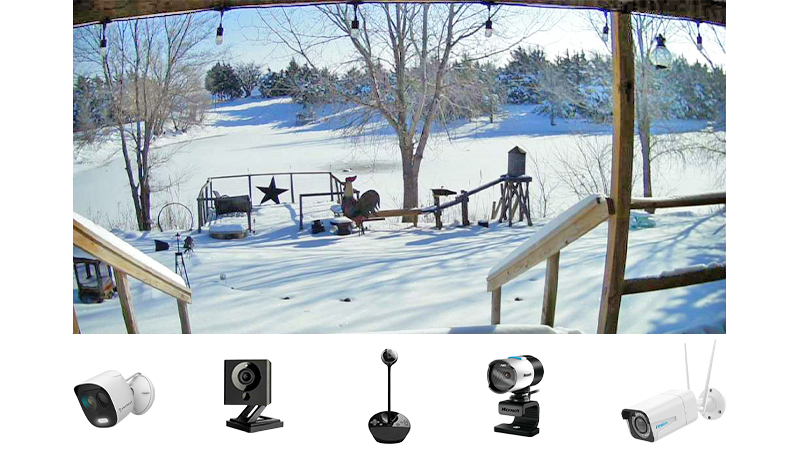
1
Download OBS
Use the provided button above or enter on your browser:
https://obsproject.com/download
https://obsproject.com/download
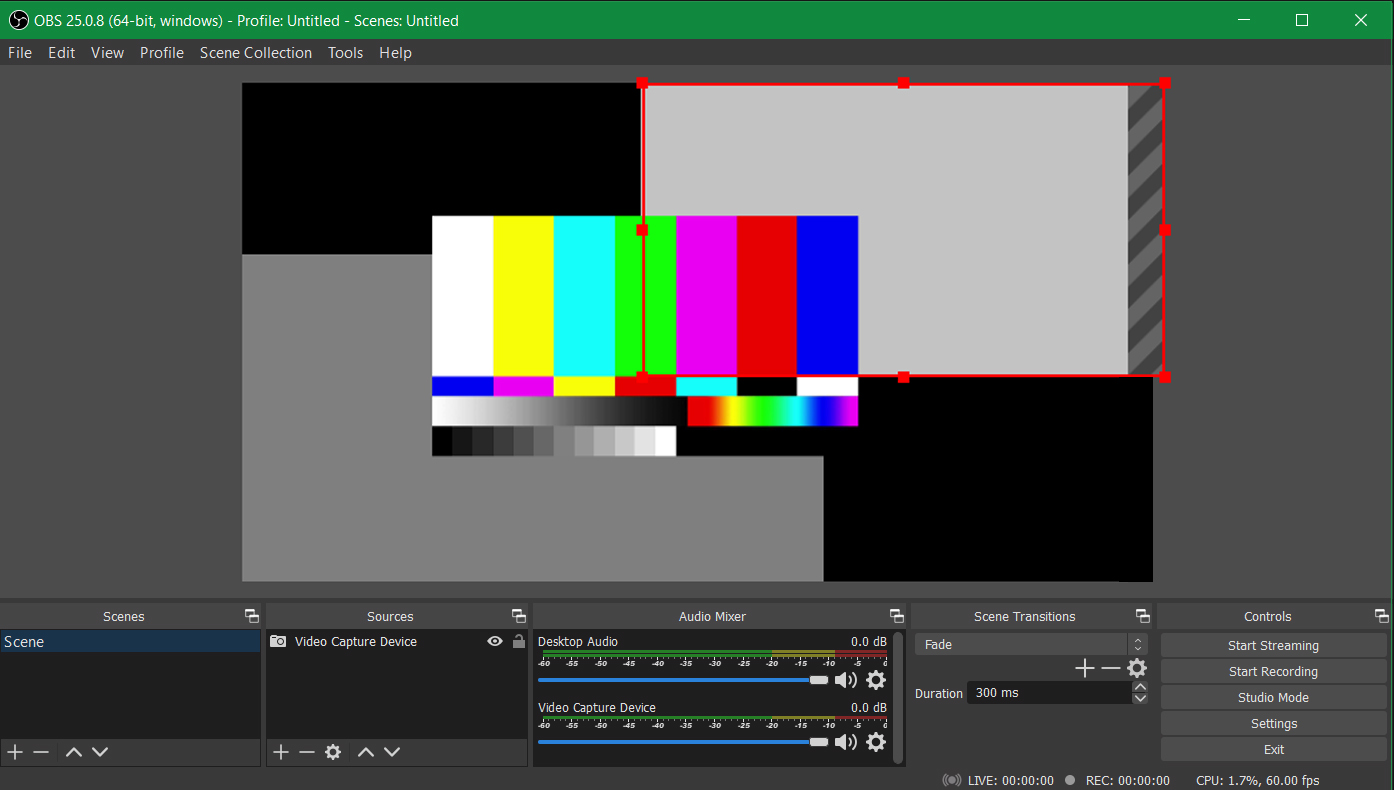
2
Set Settings
Click on Settings on the lower right.
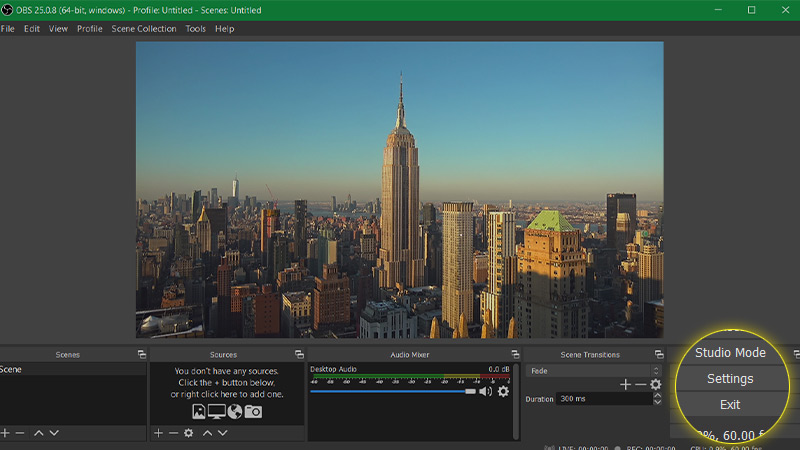
3
Stream Preferences
Click on Stream (the icon is located on the left side of window). There, set the following preferences:
- Service: 'Custom...'
- Server (Publish URL):
- Starting Cam Stream Key:
Login to see stream key. - Then press OK at the bottom of the window.
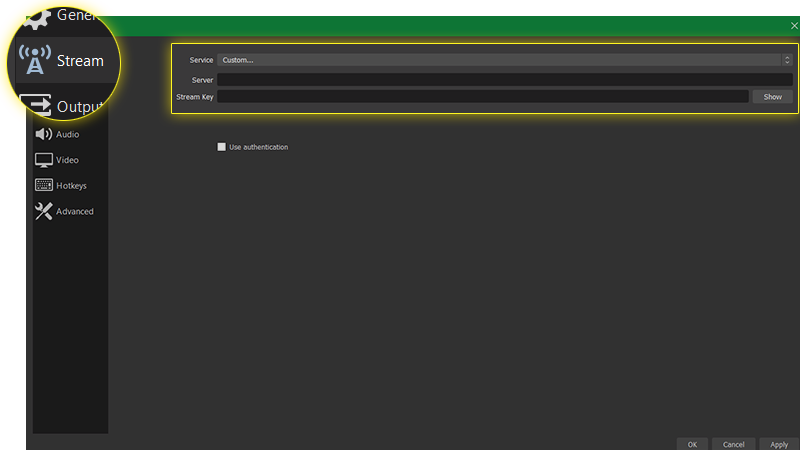
4
Set the Source
If no source is present under the Sources tab, look to the right of Scenes, click '+', then choose your camera source:
- For USB Cameras
- For IP cameras (Axis, etc)
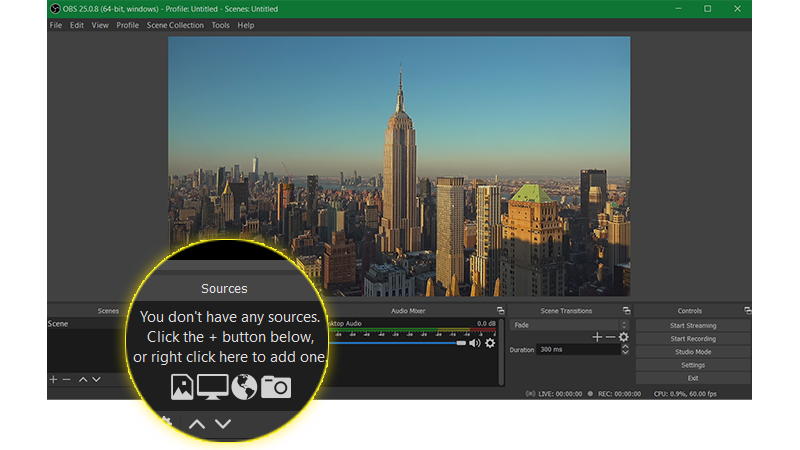
For USB Cameras
In the list that pops up, choose Video Capture Device.
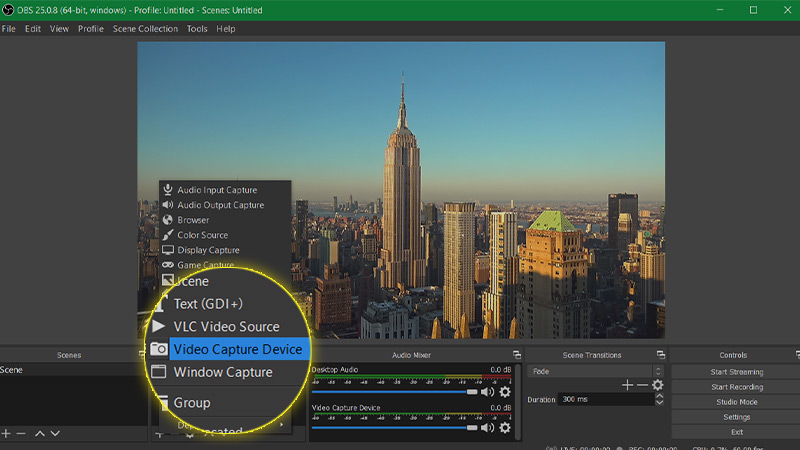
Give the new device a name (other default settings should be fine), then press OK at bottom of window.
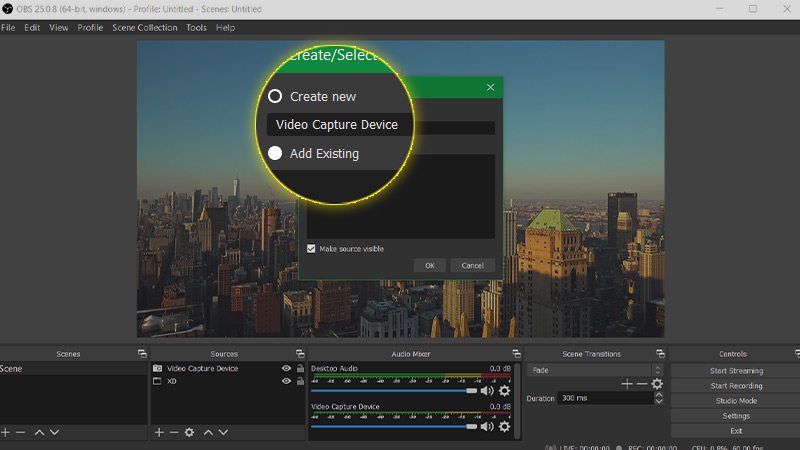
Under the device Properties, select your camera (other default settings are fine). Then press OK.
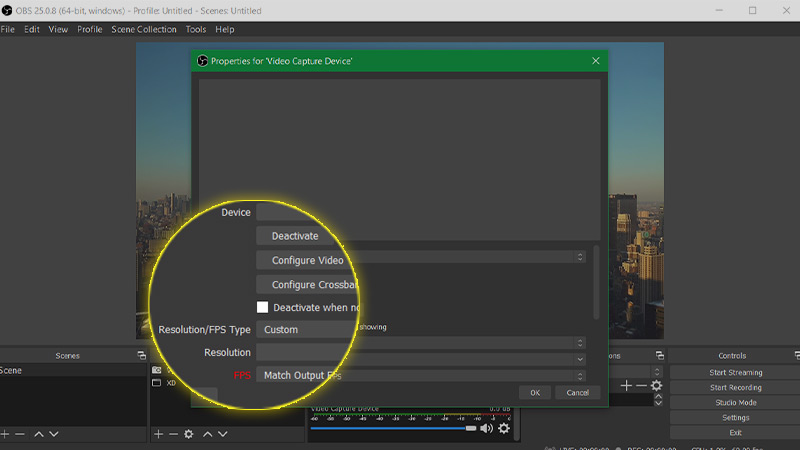
For IP Cameras (Axis, Etc)
In the list that pops up, choose Media Source.
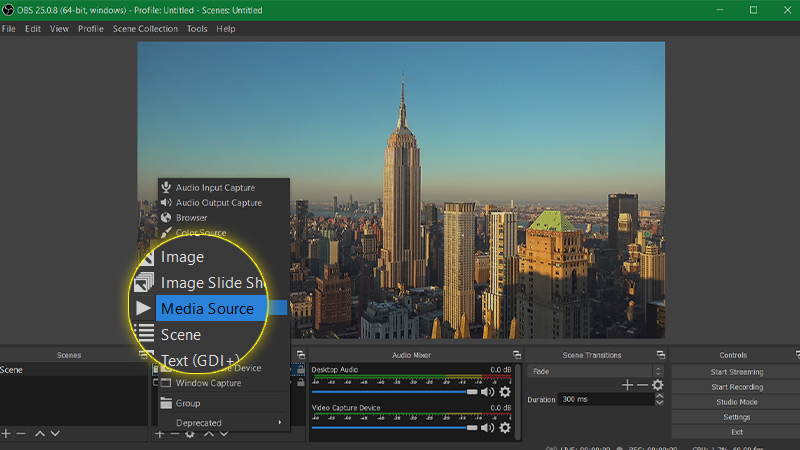
Give the source a name (other default settings should be fine), then press OK at bottom of window.
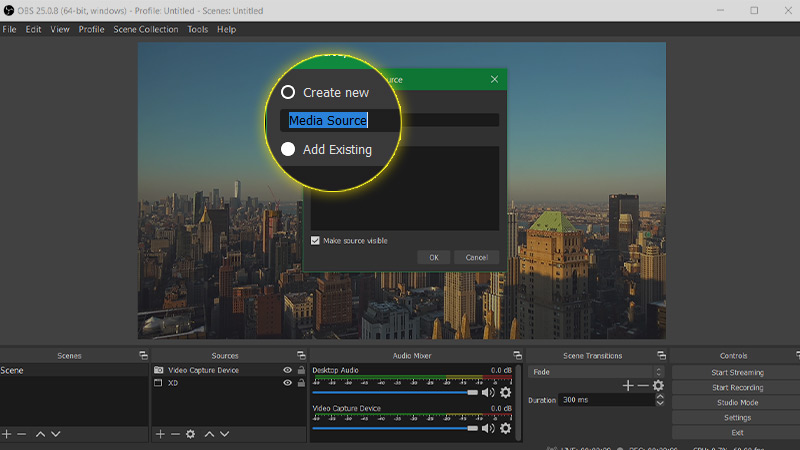
Uncheck Local File.
In the Input box, enter in the url of your IP camera's webcam stream (You may need to consult your camera's documentation on how to find it).
You may select Use hardware decoding when available if your computer supports this feature (leave unchecked if unsure). Default settings for the other items are fine. Press OK at bottom of window to save these settings.
In the Input box, enter in the url of your IP camera's webcam stream (You may need to consult your camera's documentation on how to find it).
You may select Use hardware decoding when available if your computer supports this feature (leave unchecked if unsure). Default settings for the other items are fine. Press OK at bottom of window to save these settings.
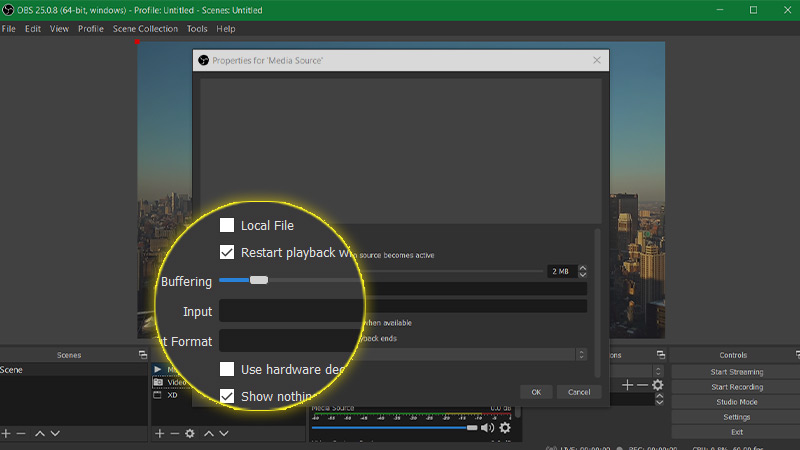
5
Start Streaming
Finally, hit Start Streaming button on the lower right.
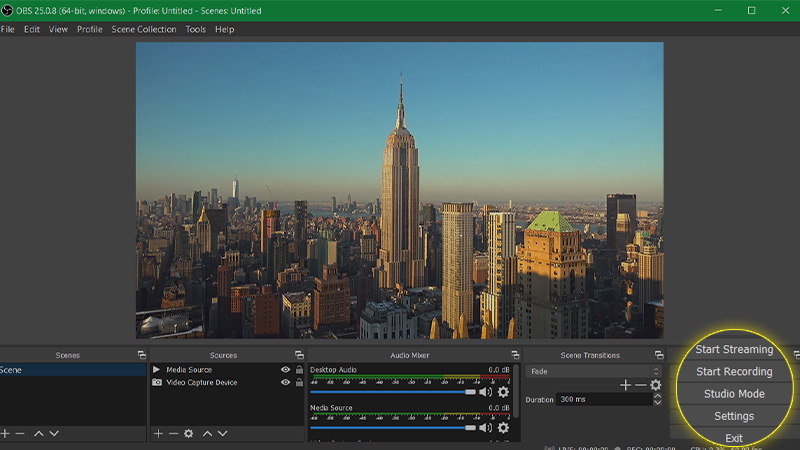
Once the instructions are complete you should able to see your stream at your camera link.
Additional instructions about audio and stream setup can be found on the OBS site, as well as more information about the capabilities of OBS Studio.
Stream from Your SolsticeCam
For streaming in extreme locations - SolsticeCam is a completely self contained, rugged camera system that is ideal for unpowered locations. Solar power, Wi-Fi
and EarthCam's trusted Control Center 8 software gives you peace of mind to stream from anywhere.
Click here to learn more about SolsticeCam.
Click here to learn more about SolsticeCam.

Stream with Your Axis Camera
If you use an Axis Camera, you can download the My EarthCam app from the Axis gallery to begin live streaming right away through EarthCam's partnership with Axis.
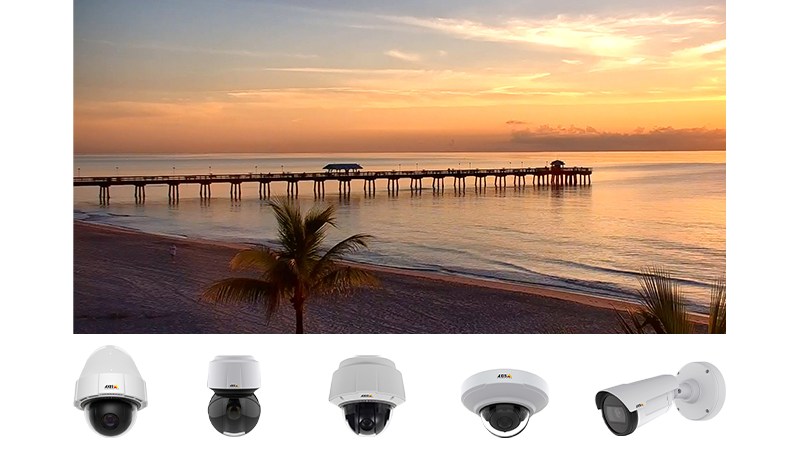
1
Your Camera Interface
Start at your local camera interface.
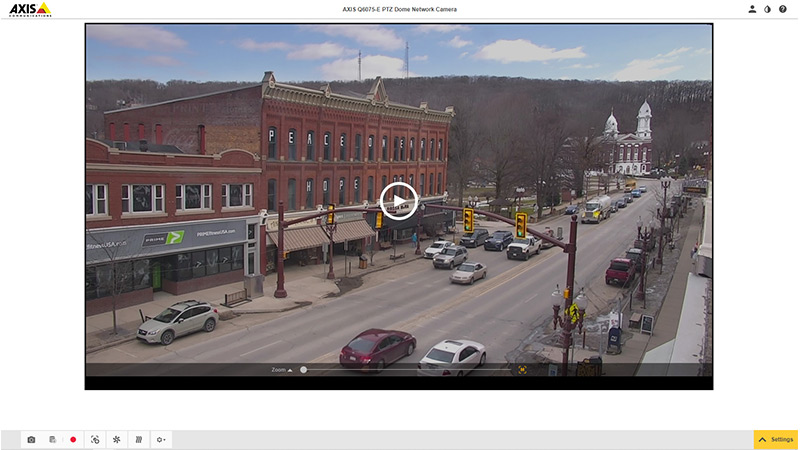
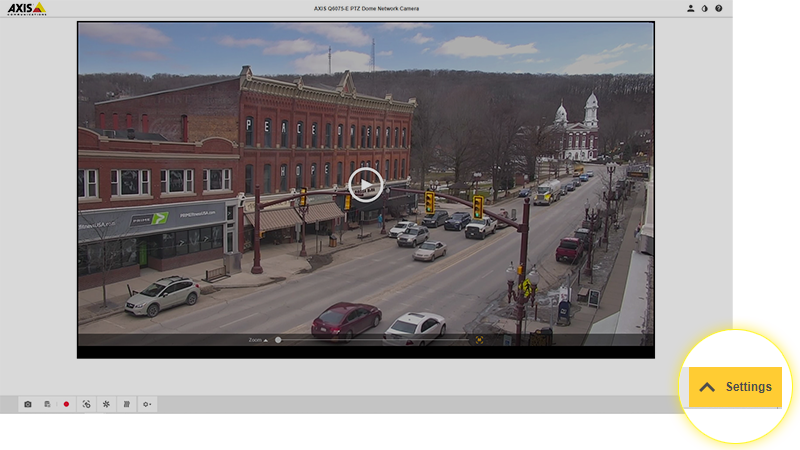
2
Open the Settings Panel
Settings is located on the bottom right corner.
3
Press the Apps Tab
The Apps tab will open a selection of the apps that you have installed (if any).
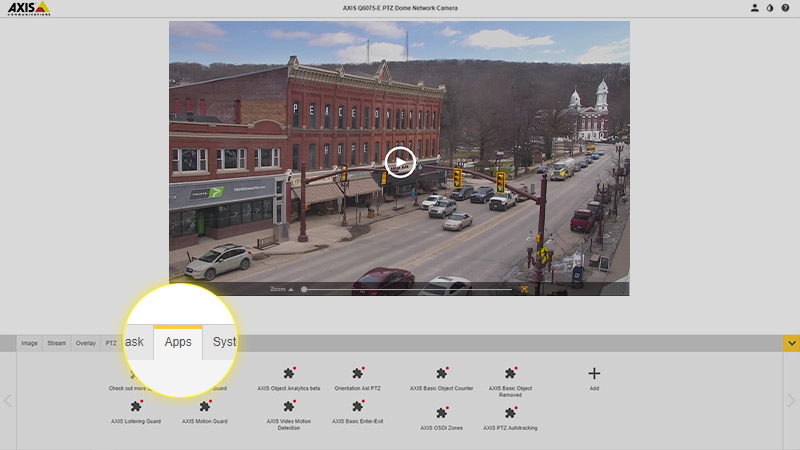
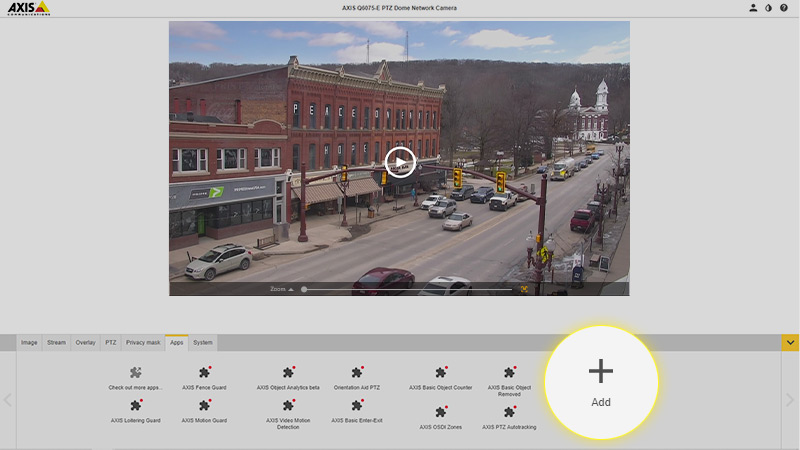
4
Add My EarthCam App
Press the Add button to choose the My EarthCam package that you downloaded.
5
Browse to Install My EarthCam App
Browse your local machine to locate the app you just downloaded.
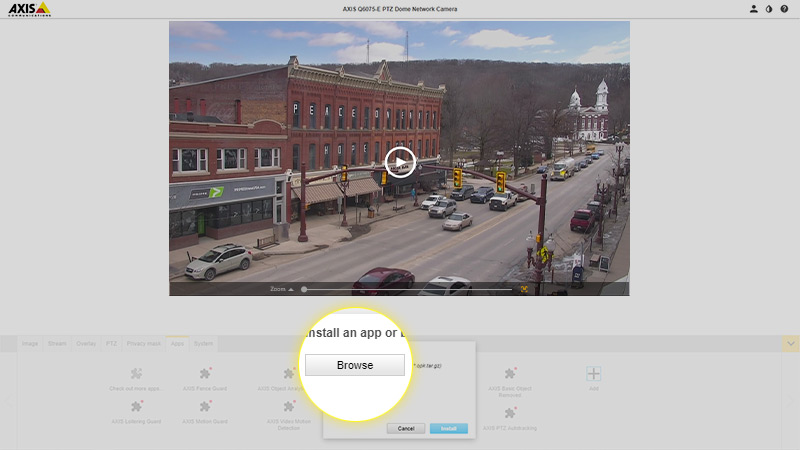
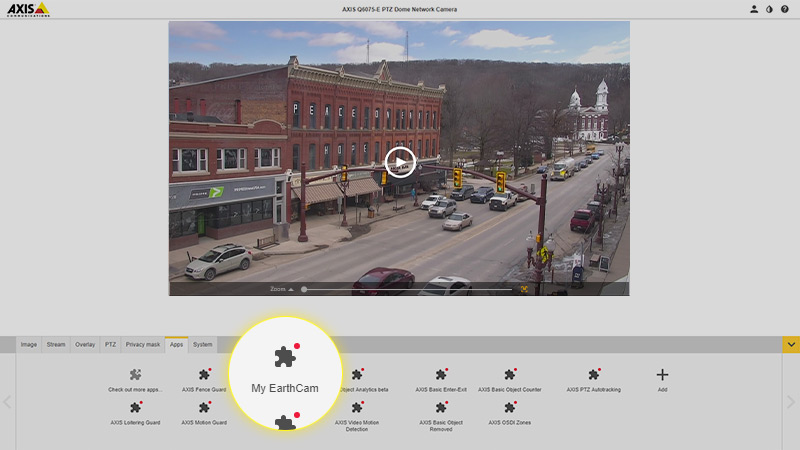
6
Open My EarthCam App
Press the newly added My EarthCam app icon to open the My EarthCam app page.
7
App Settings Page
Press the Open button to open the My EarthCam settings page (This will open a page in the browser).
The Stream Key will be provided by EarthCam.
Starting Cam Stream Key: Login to see stream key.
Select the stream profile you'd like to use.
The Stream Key will be provided by EarthCam.
Starting Cam Stream Key: Login to see stream key.
Select the stream profile you'd like to use.
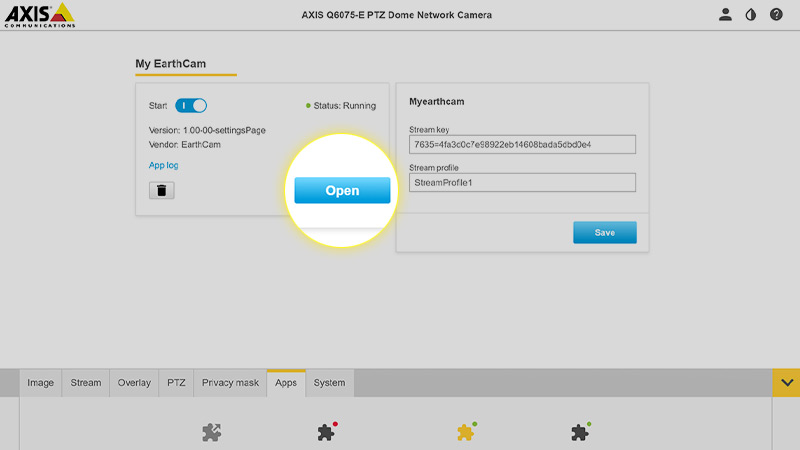
1
Your Camera Interface
Start at your local camera interface.
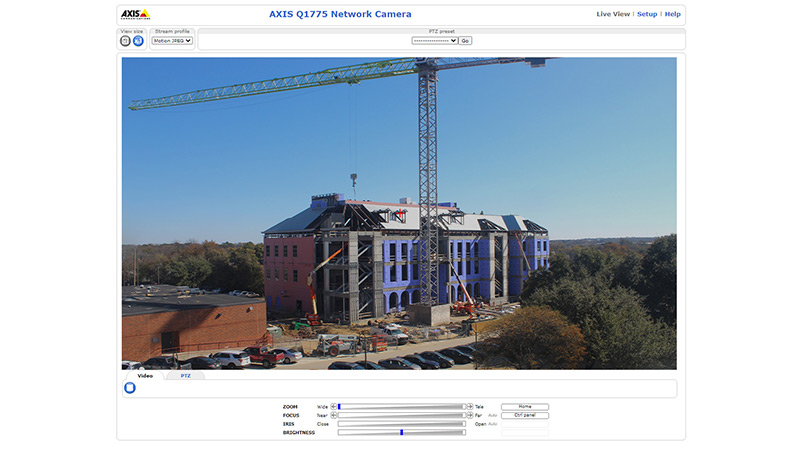

2
Setup
Click the Setup button located on the top right corner.
3
Applications Dropdown
Select the Applications dropdown.
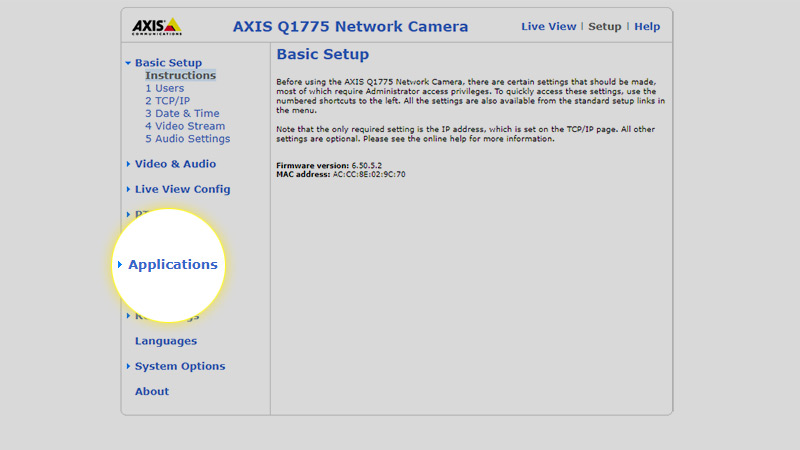
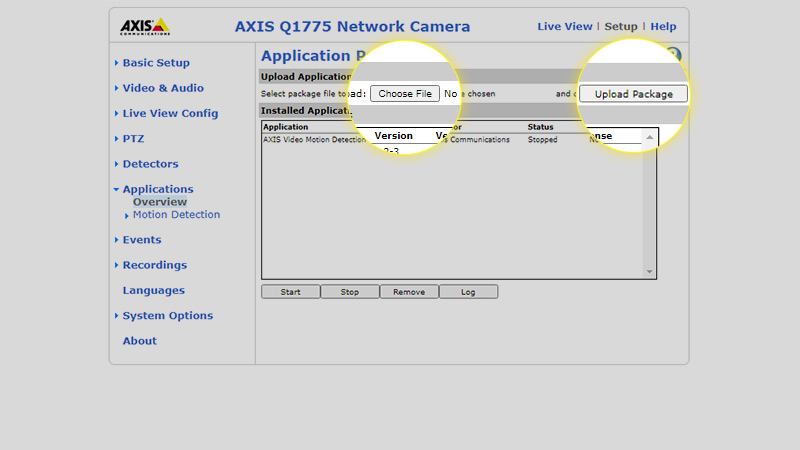
4
Uploading the My EarthCam App
Click the Choose File or Browse button and upload the MyEarthCam App.
5
My EarthCam
Select My EarthCam underneath the Application Dropdown.
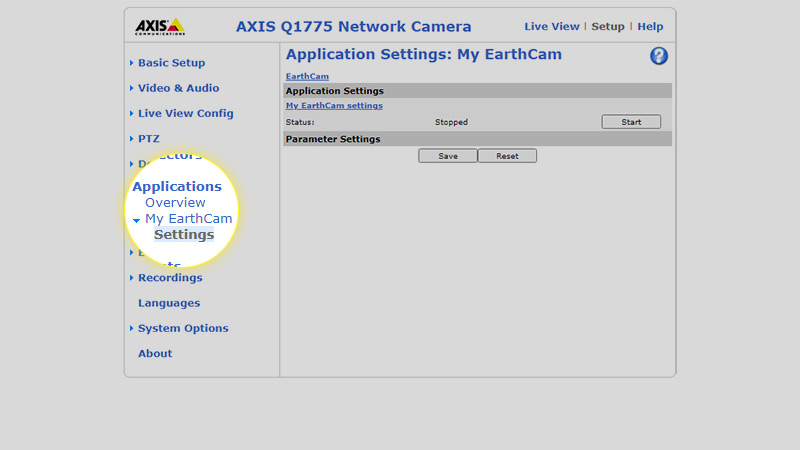

6
Open My EarthCam App
Press the newly added My EarthCam app icon to open the My EarthCam app page.


